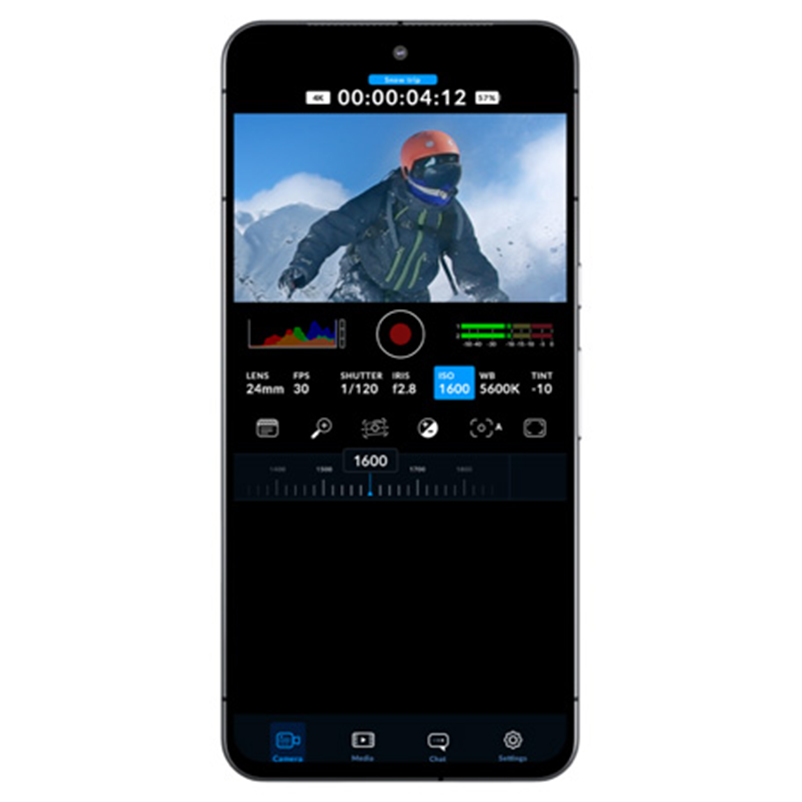Blackmagic Camera Now on Android: Shoot Pro Videos on Your Phone
Blackmagic Design recently launched the Blackmagic Camera app for Android, bringing joy to Samsung Galaxy and Google Pixel users. Originally released for iPhones last September, this app extends the advanced features of Blackmagic’s professional cameras to smartphones, offering a wide array of sophisticated controls and capabilities. Let’s delve into what Android users can now experience firsthand!
In September, Blackmagic Design introduced the Blackmagic Camera app for iPhones, expanding filming capabilities and flexibility on iOS devices. Now accessible to Android users, the app offers essential features such as frame rate, shutter angle, white balance, and ISO adjustments. It also integrates advanced monitoring tools like focus peaking, zebra patterns, and false color, significantly enhancing its utility for mobile filmmakers.
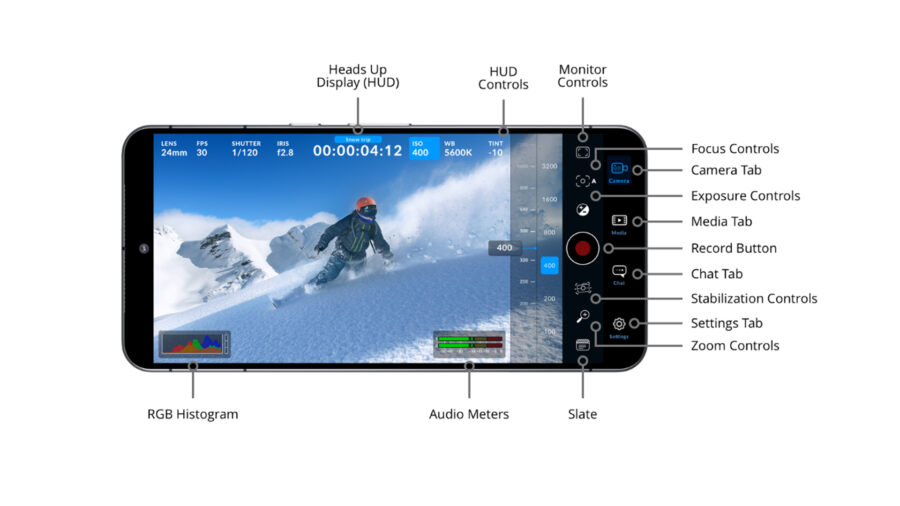
Easy navigation with HUD display (Heads up display)
The HUD (Heads-Up Display) provides a quick overview and adjustment of essential settings tailored to your smartphone’s capabilities. Here’s a glimpse of what it offers!
Lens: Select front or rear, wide-angle or zoom.
FPS (frames per second): Adjust the framerate from the preset 24fps to 60fps.
Shutter speed: 1/24 – 1/8000 – suggested speeds on a speed dial or set it manually.
Timecode: Display either the duration of recording (timecode turns red) or the timeof day.
ISO: 25 to 10666, based on the phone model and lens selected.
White Balance/Tint: Set manually (2500°K to 10,000°K.), or use the Cloud, Shade, Fluorescent, Incandescent, or Daylight preset.
Adjustments are simple, and most can be done by tapping the corresponding icon on the HUD. For instance, simply tap the ISO setting to control the exposure without the need to navigate any sub-menus. You can get the details for all the settings on the Blackmagic website here.
Capture footage either locally or store it directly in Blackmagic Cloud.
There are various ways to manage your recordings using the Blackmagic Camera app. You can save recordings directly to your phone’s storage and later transfer them to an external drive.
Alternatively, by logging into Blackmagic Cloud and selecting a DaVinci Resolve project before recording, each recording will be automatically uploaded and synchronized with all project collaborators. Additionally, you can manually record on your phone and upload specific clips to the cloud whenever there is an internet connection available.

You can now download the Blackmagic Camera app for Android phones free ofcharge from this link. Please be aware that the wapp is compatible only with specific Android phone models. For further details, visit Blackmagic Design’s website.